# Customizable Clinical Report
The Clinical Report feature enables the rapid generation of analysis reports with the variants you have selected. You can create your own report structure with customizable templates and save it for your institution for further use. You can edit most of the contents in the automatically generated report and generate the report that suits your needs. Reports are specific to samples or analyses. You can access the reports of a sample by opening the page of that sample. Then, you can simply go to the Report section.

In the Report section, you will see the list of reports generated for the sample. You can also check the version history of any report by clicking the [+] button. You can edit the report starting from a certain version by using the "Edit" buttons. If there are no reports on the list, you can use the buttons on the top-right corner to create a new report template or to generate a new report.
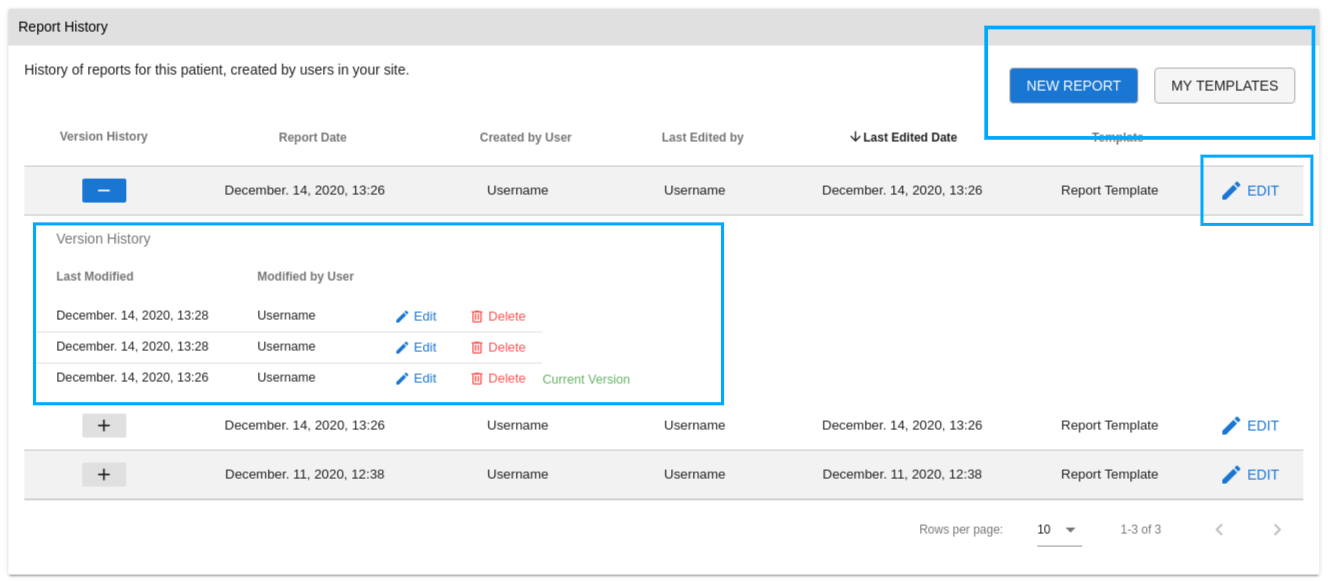
# Report Templates
The Report template is the customizable structure of your report. The templates feature is designed for each institution to decide their report format according to their needs. You can create multiple templates shared with your colleagues which will be specific to your institution.
To create a new template, you first need to go to the Report section on your analysis page. Then, by using the “My Templates” button on the right top corner you can access the list of your templates. On this screen click the “Create New Template” button to start your new template.
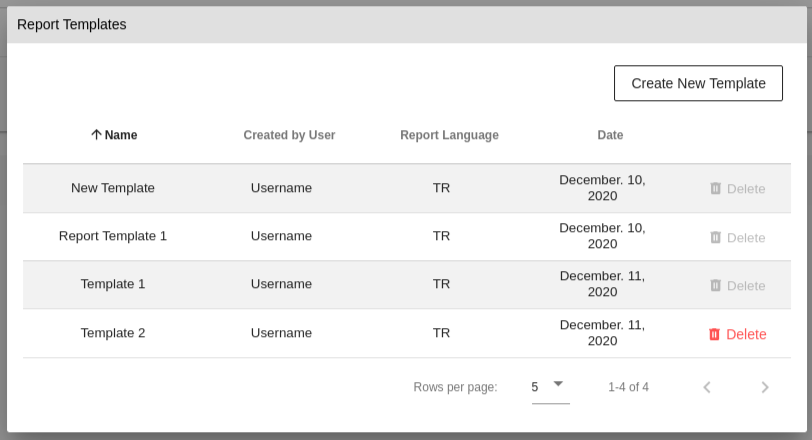
Creating a new template is a guided process. On the left side of the screen, you can fill in the information you want to see on your report such as institution title, logo, report header or address, and signatory. Also, the "Genomize Seq Clinical Report" is a highly adjustable feature. All the headers and sections are customizable. If you want to change the order of the sections in the report you can simply arrange them, change the visible headers in the report, or even add new sections or remove unnecessary ones. To manage all of these changes, you can follow the flow in the left half of the page. By using the “Continue” button you can access all the features in customizable report templates.
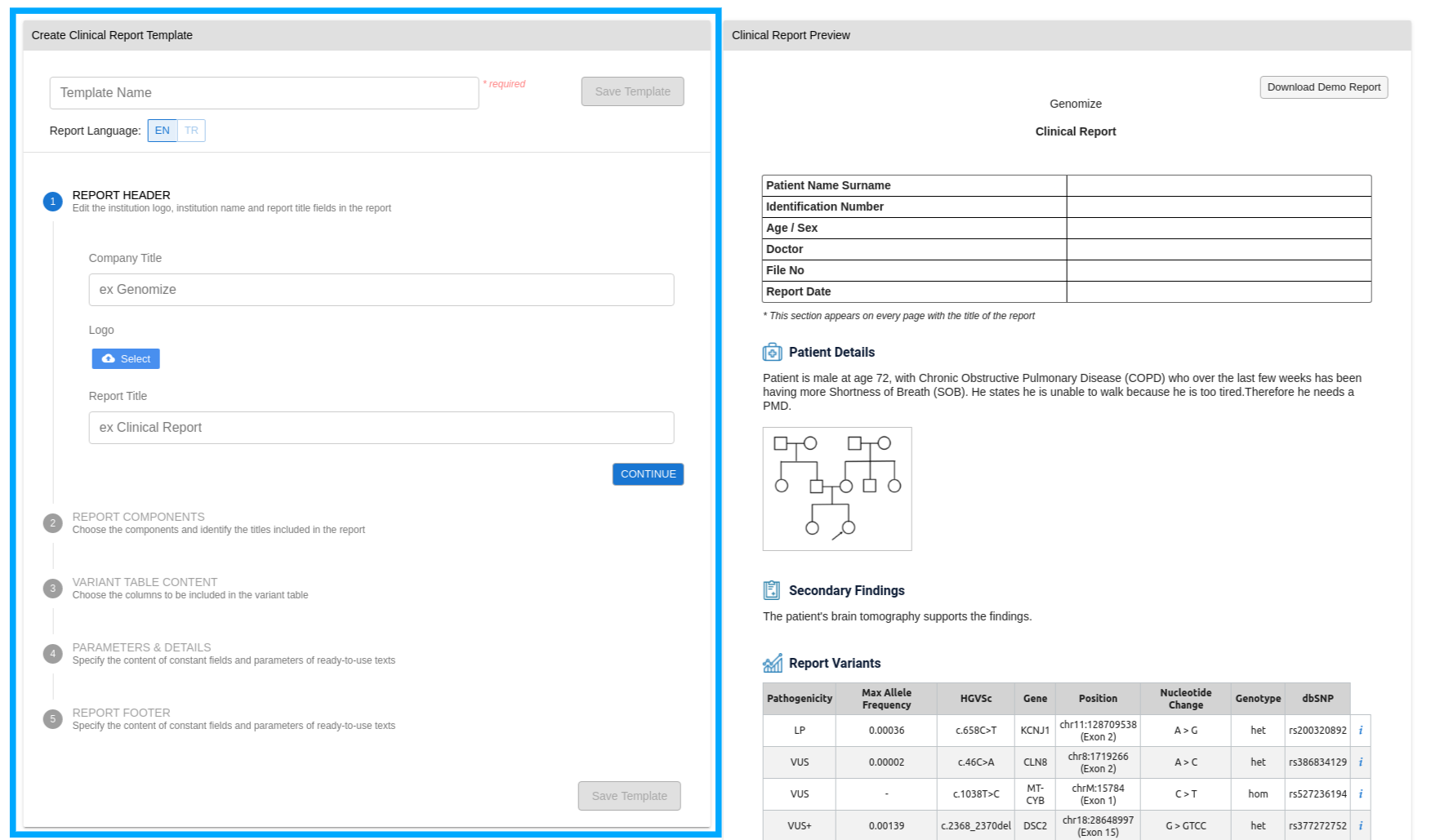
On the right half of the page, you can find a simplified version of your final report as a preview with demo data. All of your changes during template customization are tracked by the system and instantly previewed on the right. Use the “Download Demo Report” button in the top right corner, to preview the PDF.
When your template is ready, you should use the “Save Template” button to save your template; and don’t forget to name your template. After you save your template, the page turns into edit mode. Once you close this page, you will not be able to edit the template. You can always delete a template or create a new one.
# Generating Clinical Reports
Before starting a new report, you should select the variants to be included in the report. To do this, you can go to the variants list of the sample you want to generate a report for. In the “Report” column, you can see a checkbox. Here, you can add or remove variants in the report. If there is no "Report" column in your variants list, you should add the column by clicking the “Edit Table Columns” button above the filters.
Once you have selected your variants and your template(s) is ready, you can now generate a new report. To generate a new report, you should go to the “Report” section on top of your "Analysis" page. Then, click the “New Report” button and select the template you want to use. Finally, click “Continue”.
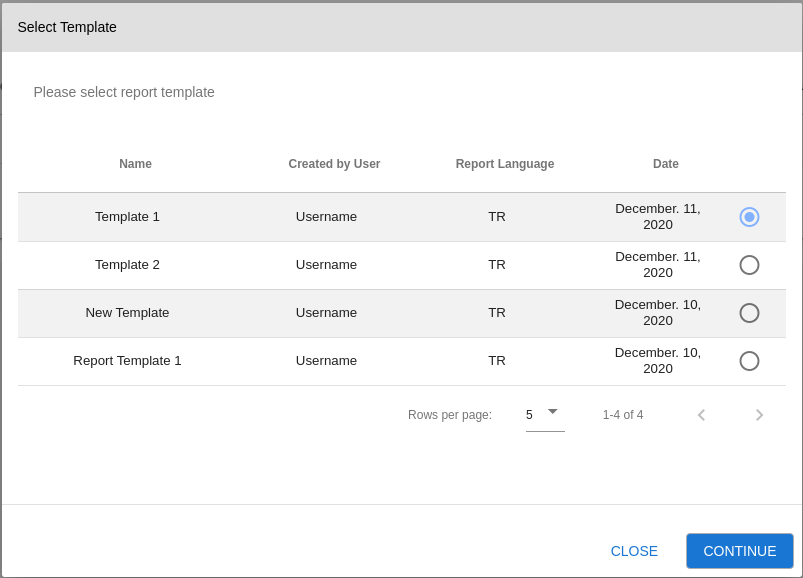
The report generation is a customizable feature where you can fill, remove, or edit any information in the sections. The Genomize Seq platform generates auto-generated contents such as information for related diseases, gene information summaries, coverage metrics, analysis information, etc. All of these contents are also customizable.
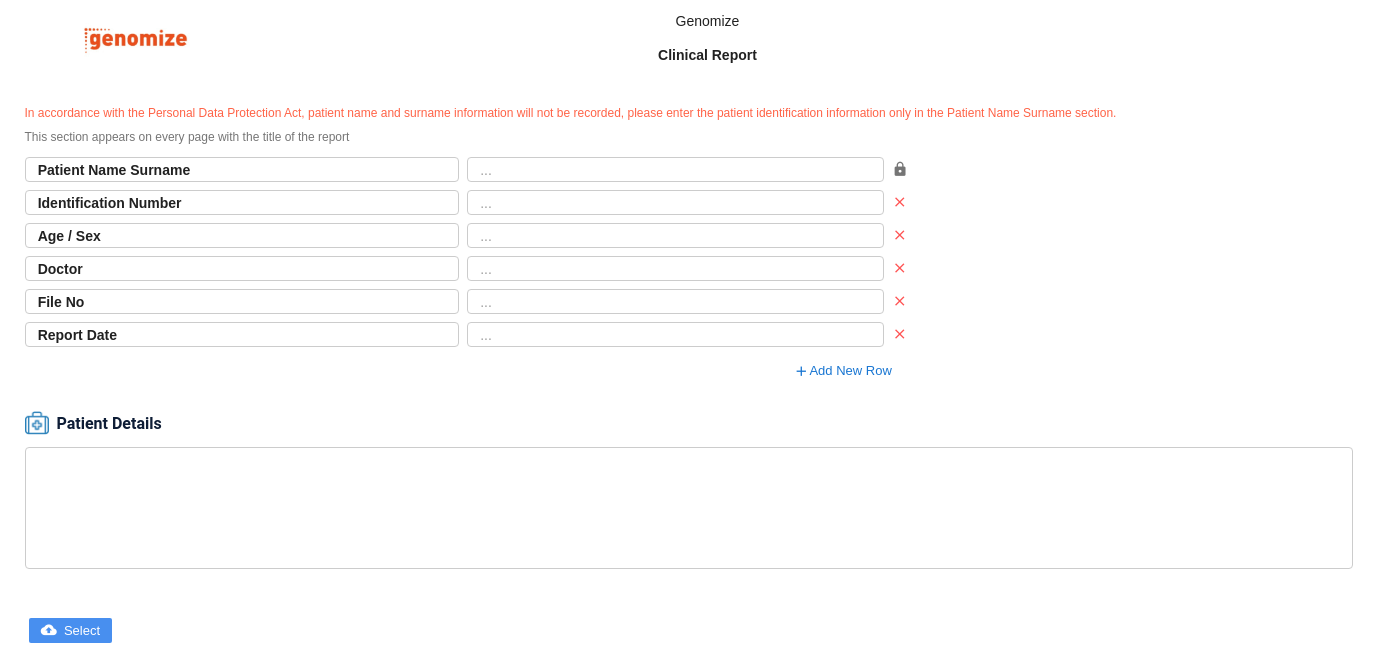
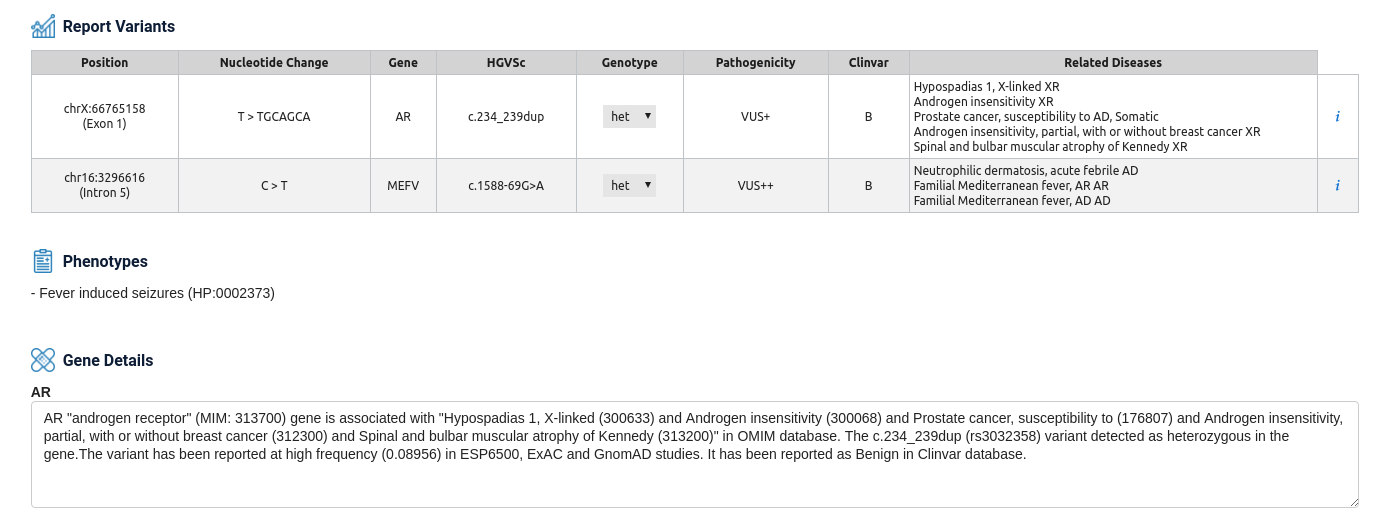
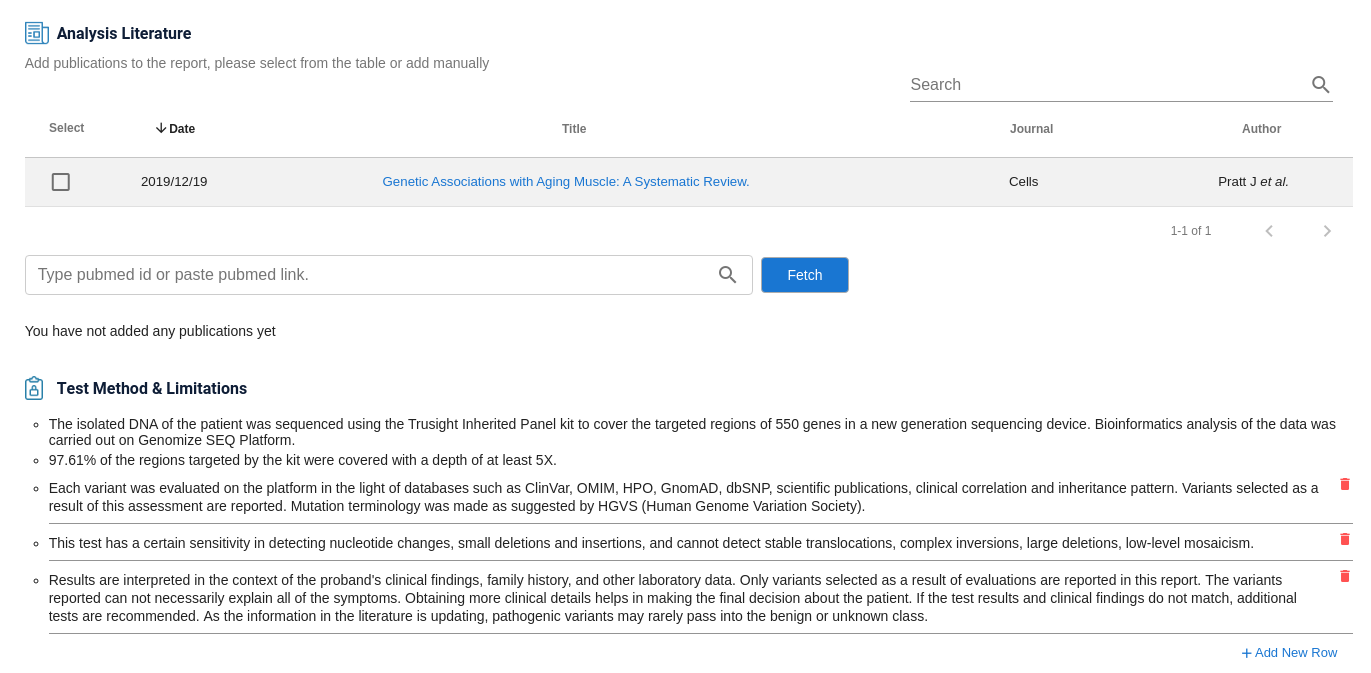
The Report generation page gives you the ability to manage your report. Every time you click the “Save Draft” button, a new version is created. You can go back to a version if necessary, start from there, download or delete it. Once you are set with the content of the report you can just click the “Download PDF” button to download the report in PDF format.
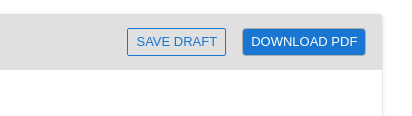
Our example report is below.
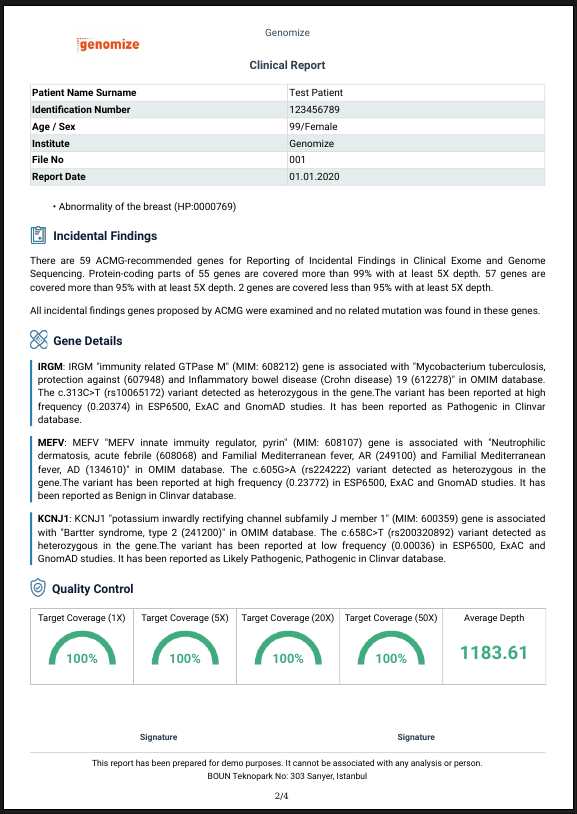
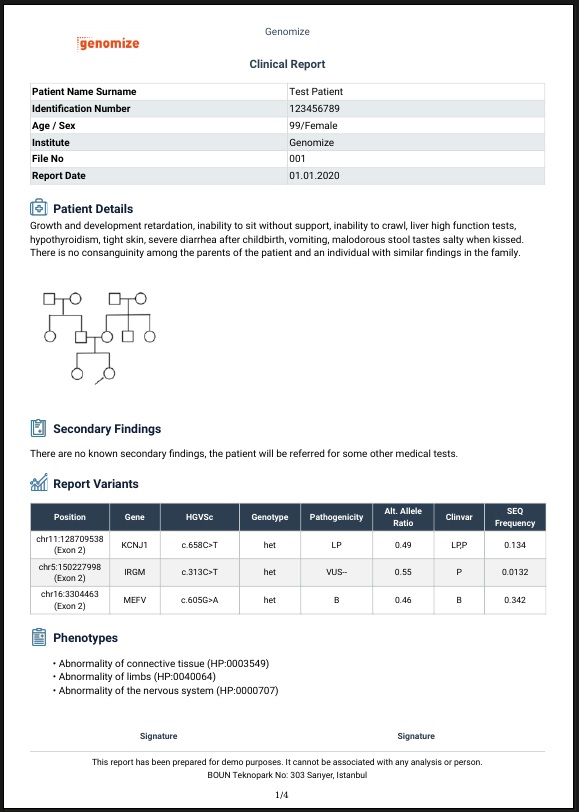
For further information, please contact our support team.